Fancy Headings
If you are using Paint in Windows 7, unless you have turned off "Smooth edges of screen fonts", or have checked "Optimise my computer for best performance", some of these headings can't be made successfully. You may like to try Helios Paint when making shadowed headings or wishing to make outlined text or masks.
Here's a demo of fancy text in Helios Paint.
The tutorial for Windows 7 Paint is here.
If you want to make an attractive front page for a report or an assignment, you might like to make a fancy headline. Examples in this section
Shadowed Text
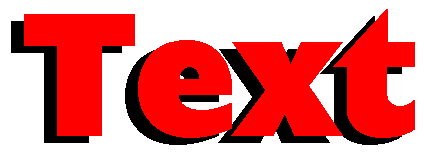 The simplest possible way is to make two copies of your headline, each in a different colour, and drag one on top of the other.
The simplest possible way is to make two copies of your headline, each in a different colour, and drag one on top of the other.
.
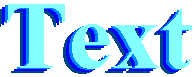 You can do the same thing with several colours, to get a vaguely extruded look.
You can do the same thing with several colours, to get a vaguely extruded look.
Zoomed in Decoration of Capitals
![]()

 A single capital letter can be decorated pixel by pixel, in Zoom in view. You'd use this in much the same way that a word processor uses a “Drop Cap”, but you'd position it manually on your page in Paint.
A single capital letter can be decorated pixel by pixel, in Zoom in view. You'd use this in much the same way that a word processor uses a “Drop Cap”, but you'd position it manually on your page in Paint.
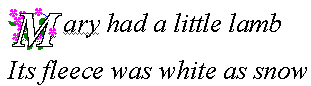 To use it in a word processed document, you'd insert it as an image and remove any space between image and text.
To use it in a word processed document, you'd insert it as an image and remove any space between image and text.
(As this picture shows, your spell checker will probably see a spelling error, because it doesn't recognise the image as a letter.)
Examples of Headings You Can Make
Masks
Basics of Using a Mask to Fill Text Fill a Heading with Slanted Stripes
Make a Rainbow Background Make a Curved Rainbow Background
Make Heading Text Sit on a Curve Spotty Background
Easy Background Patterns
Giving Text an Outline About Using White in Backgrounds
Quick Suggestions for Background Fills
Using Part of a Photograph as Background
Snip from Ocean Photo as Background
Using the Spraycan to Make a Background
Stretched Spray Pattern Background
Massed Flower Background
Questions or comments? I’d love to hear from you. My email address is here.