Obscured Addresses
Questions or comments? Write to me at
obbyspage@gmail.com
I’d love to hear from you.
If you have trouble with the email address given above, or similar ones on other websites, I'll give you some ideas about dealing with obscured addresses. Then I'll tell you why email addresses on web pages are not always given in a straightforward way.
Using the Email Address
What I hope will happen is that when you click the link your email program will open with a new, already addressed email, all ready for you to write in and send. It doesn't happen that way for everyone though. Sometimes clicking a link won't wake up your email program, and on some sites the address is just text—not a link at all—and sometimes the "link" is really just a picture.
If your email program belongs to your browser, as with Outlook Express and Internet Explorer, M2 and Opera or Thunderbird and FireFox, clicking the link at the top of this page will open a new email. If you browse with FireFox and don't have Thunderbird installed, the same thing may happen, or, if you have a gmail account, Firefox may take you to that page.
Some browsers have an Option or Preference that lets you nominate an email program. Once you've done that, email links will work as you'd wish.
If you've been through those possibilities, right-click the link. (This will only work if it really is a link, of course. See If It's Just Text and If It's Just a Picture)
1. Look carefully down the little menu that pops out and find something along the lines of Copy Email Address or Copy Shortcut.
2. Open your email program, begin a new email, click into the To: line, right click and choose Paste. Something like one of the following will appear.
[email protected] mailto:[email protected]?subject=Subject_of_this_email mailto:[email protected] [email protected]?subject=Subject_of_this_email
The first one—thank you FireFox—is correct. Each of the others needs some trimming. (Not all addresses end with com, of course. There might be net, org, edu, letters that indicate a country. Just assume that a ? and anything after it is not part of the address.)
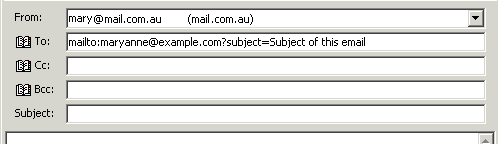
3. Select mailto: and delete it.

4. If you have ?subject=Subject of this email, that also needs to be deleted, although it's a good idea to paste everything after the = sign into the Subject: line of your email. (Or type in a subject of your own. Don't leave the subject line blank. Emails without a subject or with "Hi", "Hello" or something like that can often look like spam and be discarded unread.)
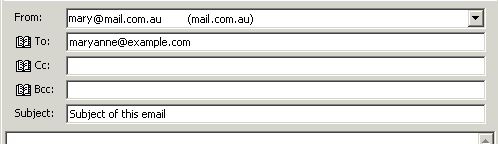
5. OK. Remove the extra spaces where you deleted things, type your email and hit the Send button.
If It's Just Text, Not a Link
Just select the text and paste it into the To: line of a new email. Then look at it carefully. If you see at or AT in the pasted text, it's likely you should change that to @. If there are words such as "DELETE THIS" or "NO SPAM THANKS" in the address, they're also meant to be deleted.
![]()
![]()
These two addresses are really [email protected] and [email protected].
If It's Just a Picture
If your right click menu refers only to saving a picture, then there's nothing you can paste. You'll need to copy the address from the picture. Make sure that you get it exactly right, letter for letter.
To show why I haven't said just what you'll see on your right click menu, here are the "right-click-on-a-picture" menus from each of five different browsers. Never expect consistency between computer programs!
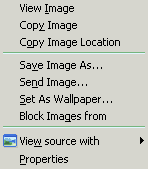
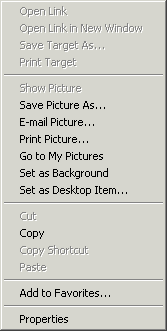
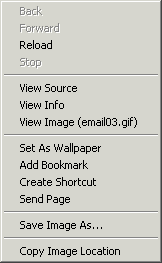
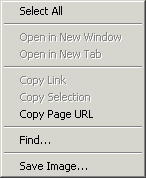
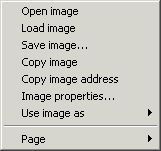
Why Do Websites Do That?
The whole answer is SPAM. You already know how important it is to protect your email address. You've probably seen what happens when an innocent friend puts their own or someone else's email address into a chain letter or an "everyone in my address book" message, or enters it at some "fun" greeting card website. You know how hazardous it can be to enter your address into a form. You never, never, click "opt out" links in unsolicited emails.
Anything on a public website is available to all comers, and spammers send out robots to search for email addresses. I get lots of spam, so I've just changed my email address and tried to hide it. Here's some of my spam for today, as shown by MailWasher, and marked for deletion on the web.
You'll notice that six of these are "phishing" spam—emails apparently from a bank, encouraging the recipient to go to a website and reveal details of bank accounts. The name of the bank or other financial institution changes regularly, in the hope that each victim will eventually receive notices "from" their own bank. Never, never, NEVER respond to one of these. They're NOT from a bank, or eBay, or PayPal or any other genuine organisation. They're bait, set to catch your money. You can read a little more about phishing here.
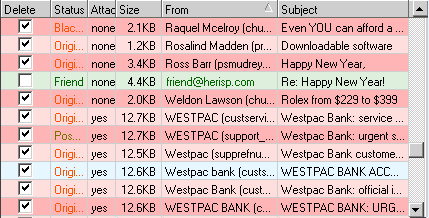
I've just changed my email address for the umpteenth time. I'm hoping that this one will be spam-free for a little while. Wish me luck!
Return to top
Drop-Down Menu from Brothercake
Everything below this is a javascript menu. If you are using a reader,
please use the links here.