Save a Piece of Stationery
On other pages
Changing pictures and background Changing colours and styles
On this page
Save the html file Save picture and background Use the stationery
Missing pictures, the importance of names A note about paths
If Windows won't save as html
Here's a simple piece of stationery shown at half its true size.
Full size here. Please open in new tab or use back button to return.
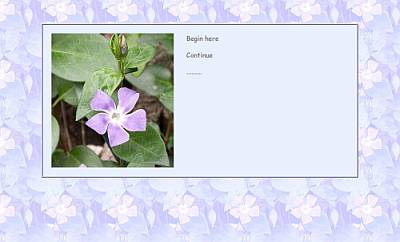


This stationery is made of three files: a picture, a background tile and an html file. You'll find the html file a bit further down, on a white background.
.
Saving the parts of the stationery
Save picture and background
You can save the picture and the tile by right clicking on them (one at a time) and choosing Save Picture As or Save Image As from the menu.
.
.
<html>
<head>
<style type="text/css">
<!--
body {margin-top:3em;
font-family:"comic sans ms", verdana, helvetica, sans-serif;}
.tab1 {padding:20px;
border-width:4px;
border-style:ridge;
border-color:#c5bcf5;
color:gray;
background:#e9f0fd;}
p {margin-top:0em;text-align:left;font-size:14pt;}
.lt {float:left;margin-right:30px;}
-->
</style>
</head>
<body bgColor="#e8f0fd" background="periwinkletile_blue02.jpg">
<center>
<table width="750px"
summary="This table is to create a plain background for text">
<tr>
<td width="100%" class="tab1">
<img src="periwinkle0598b.jpg" width="288" height="315"
class="lt" alt="periwinkle flower">
<p>Begin here</p>
<p>Continue</p>
<p>.........</p>
</td></tr></table></center>
</body>
</html>
Save the html file
To save the html file, you need to highlight all of the text.
Click just before the first pointy bracket and drag across it so that it becomes highlighted, hold the shift key, scroll down and click just after the last pointy bracket.
Right click and choose Copy.
Open Notepad.
It must be Notepad (or some other text editor). Do not use Word or any other word processor.
On Notepad's menu bar, click Edit > Paste.
Now click File > Save As. top
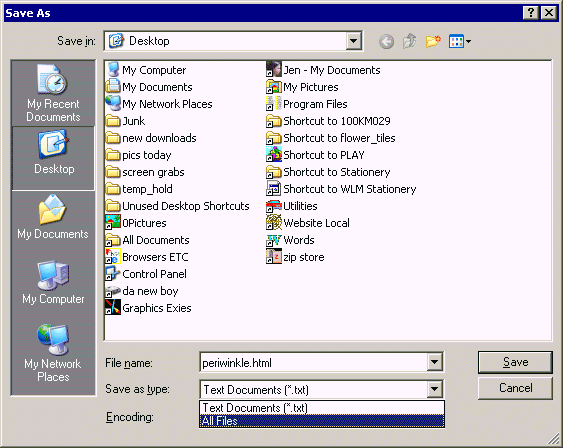
Type periwinkle.html in the File_name place, but do not click Save just yet.
Click the drop-down arrow beside Save as type and choose All Files.
Now click Save.
If you have a problem saving as html, go to this note showing how to fix it.
Now that you have three files: the picture, the background tile and the html file, make a new folder. Call it periwinkle or just flowers if you prefer. The latter name is a good idea if you plan to make and edit copies, using different pictures and backgrounds.
Find the folder called stationery on your computer.
With operating systems up to and including XP, this is usually C:\Program Files\Common Files\Microsoft Shared\Stationery.
C:\Users\Username\AppData\Local\Microsoft\Windows Mail\Stationery
If you do not find your stationery at the expected location, do a Search—Start > Search > Files and Folders. Where it says Search for files or folders named: type stationery.
Drag your new folder and drop it into the stationery folder. top
Use the stationery
Open Outlook Express or Windows Mail
If you start a new email and then choose Format > Apply Stationery you will only get the background. You must choose the stationery before you begin your email.
(This is not true with Windows Live Mail--a completely different email client.)
Click the arrow that lets you choose stationery.
Click Select Stationery. You'll see a box of files and folders.
Double click the folder you just added (or click it once and then click Open).
Now you will see just html files. Pictures aren't shown. Double click periwinkle.html (or click once and then click OK).
You now have your new stationery open, ready for you to type and send your email. top
Missing pictures, the importance of names
If you see a red cross where a picture should be, the name of the picture must have been changed from its original name, which is given in the html file.
The picture in this piece of stationery is called periwinkle0598b.jpg. The background tile is called periwinkletile_blue02.jpg. Make sure that the pictures you saved and put into the folder do have exactly these names.
The name of the folder you made is your business. You can call it whatever you like. The same is true of the html file. Use any name you wish.
The names of the pictures do matter, because they are the business of the html file. It "calls" them by the names it has. top
A note about paths
It's often recommended that you write the full path of a picture into the html file. If the pictures are in the same folder as the html file, that is not necessary. In fact, I find that it can make life harder.
Say you have a folder called Mary containing stationery that shows a photo of a granddaughter and you also have a folder called Tom with a piece of stationery that shows a photo of a grandson. One day you decide to put both of those folders inside another folder called Grandchildren.
If either html file had a full path to its photo, that path would now be wrong and the picture would not appear in the stationery. You'd have to either edit the path to make it correct, or remove the path, leaving just the name of the photo.
When you type an email on your stationery, OE or WM will fill in the path, for that email only. If you click the Source tab while you were writing your email, you'll see that a path to the folder has already been filled in near the top in a line that begins BASE href=. Just leave the paths to Windows! top
Changing pictures and background
There are tips here to help you change the picture and the background.
Changing colours and styles
Here are explanations of the way colours and borders are managed.
Windows won't save as html
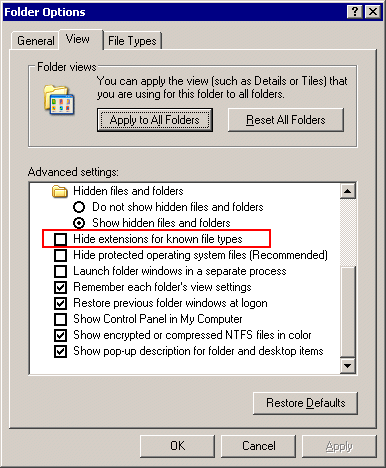 If you find that your file is saved as periwinkle.html.txt—which can happen—try again, but this time put periwinkle.html in quotes, thus: "periwinkle.html" and then, after making sure that Files of type says All Files, click Save.
If you find that your file is saved as periwinkle.html.txt—which can happen—try again, but this time put periwinkle.html in quotes, thus: "periwinkle.html" and then, after making sure that Files of type says All Files, click Save.
(It really is very important that you don't allow Windows to hide extensions. If your files show no extensions, go to Tools > Folder Options > View and look for the item Hide extensions for known file types. Make sure that there is no mark in the box.)
Return to saving your html file.
.
Questions or comments? I’d love to hear from you. My email address is here.
Return to top
Drop-Down Menu from Brothercake
Everything below this is a javascript menu. If you are using a reader,
please use the links here.