Editing and saving colors
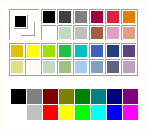 Other Pictures, Problems and Procedures
Other Pictures, Problems and Procedures
Colors in Vista Paint
If you've upgraded from Windows 98 or XP to Vista, you may not like the colors in the Paint palette.
They are somewhat muted and subtle, probably to complement the overall appearance of Vista.![]()
But some colors that Paint users have become used to have disappeared. The strong blue, the vibrant pink—even the red is less red!
Furthermore, if you try to work in 16 colors with the Vista palette, you find that very few of the colors work—click on one, start to paint, and you get grey!
It is possible to edit the colors, of course, but since there seems to be no way of saving an edited palette, that's too much work and time wasted.
For the sake of completeness, at the bottom of this page there's a table of all the numbers that have be typed in to get exactly the 16 basic Windows colors. Six numbers per color! You might be willing to do just one; and that'd be enough!
Edit colors for one-time use
Of course you can adjust colors for use in the current picture without messing about with precise numbers. A few colors may be rejected, but that's no big deal.
Any edited colors that you use in a gif image, although they won't be saved in a palette, can be used any time that picture is re-opened. Just select them with the Color Picker tool.
How to edit colors
This only works on a per session basis. Colors that you make in this way are saved in any picture that you use them in, but there's no way that I know of to save an edited palette.
If you double click any color patch on the palette, a window will open from which you can choose a different color to occupy that place in the palette.
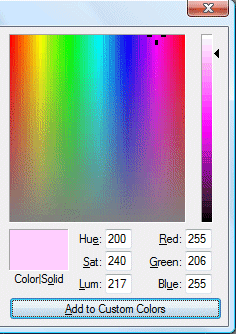 Your choice will remain in that place while you're working on your current piece. Once you close Paint, or open a different picture, the original colors will be restored.
Your choice will remain in that place while you're working on your current piece. Once you close Paint, or open a different picture, the original colors will be restored.
If, while in the color dialogue, you click "Define Custom Colors", you're presented with a larger window that allows you to select colors very finely. By raising or lowering the little black arrow on the right, you can make a basic color softer or stronger.
You may then, if you wish, click an empty white space and then click "Add to Custom colors". There's not a great deal of point in doing that, however, because every time I tried to save custom colors they disappeared when I closed Paint. top
Make your own color sampler
For colors that you particularly like, you could make and save a sampler similar to the one below.
Draw a grid of small squares and use the Flood Fill tool to fill each cell with an edited color. When the sampler is complete, use the Rectangular Selection tool to select it, go to the Edit menu, click Copy To, and save it as my_colors.gif, shades_of_pink.gif or whatever.
Paste it into any new file where you want to use your own special colors and choose colors from it with the color picker.
.
Get the basic colors into Vista painlessly
There's an easier way—much much easier!
![]() Right click on this little picture.
Right click on this little picture.
Choose Save Picture As or Save Image As and save 16_color_sampler.gif in an easy to remember place—My Pictures, the desktop, or some other folder you use often.
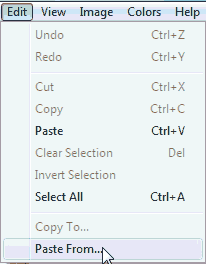 When you're working in Paint and you want one or more of those colors, go to the Edit menu, choose Paste From, and navigate to 16_color_sampler.gif.
When you're working in Paint and you want one or more of those colors, go to the Edit menu, choose Paste From, and navigate to 16_color_sampler.gif.
Click on it and click Open.
The sampler will appear in the top left corner of your Paint window.
![]() When you want to use one of those colors, click on the Color Pick tool and click on your wanted color in the sampler.
When you want to use one of those colors, click on the Color Pick tool and click on your wanted color in the sampler.
The tool you were just using will become active again, and you can go on painting with the new color. top
These colors work in a 16 color Vista Paint image
I suppose very few people bother with 16 color images any more. I do, because I make many small pictures to use in web pages, and they have to be as small in byte size as I can possibly make them. Big images slow things down, as you've probably noticed when a friend sends you a photo straight from their camera.
If you do have a particular reason to make 16 color images, save a Paint page as a 16 color bmp, paste in the sampler, make your picture, select it and use Copy To to save it separately with its own name.
Otherwise, just use them as an extra. It's nice to have ready access to that bright pink, for instance. top
Editing by numbers is not fun!
16 Basic Windows colors
.
| red | green | blue | hue | sat | lum | ||
|---|---|---|---|---|---|---|---|
| black | 0 | 0 | 0 | 80 | 0 | 0 | |
| white | 255 | 255 | 255 | 160 | 0 | 240 | |
| gray | 128 | 128 | 128 | 180 | 0 | 120 | |
| silver | 192 | 192 | 192 | 180 | 0 | 181 | |
| brown | 128 | 0 | 0 | 0 | 240 | 80 | |
| red | 255 | 0 | 0 | 0 | 240 | 120 | |
| khaki | 128 | 128 | 0 | 40 | 240 | 80 | |
| yellow | 255 | 255 | 0 | 40 | 240 | 120 | |
| green | 0 | 128 | 0 | 80 | 240 | 80 | |
| lime | 0 | 255 | 0 | 80 | 240 | 120 | |
| blue-green | 0 | 128 | 128 | 120 | 240 | 80 | |
| cyan | 0 | 255 | 255 | 120 | 240 | 120 | |
| navy | 0 | 0 | 128 | 160 | 240 | 60 | |
| blue | 64 | 0 | 255 | 170 | 240 | 120 | |
| plum | 128 | 0 | 128 | 200 | 240 | 60 | |
| fuschia | 255 | 0 | 255 | 200 | 240 | 120 |
Other Pictures, Problems and Procedures
Questions or comments? I'd love to hear from you, especially if you have helpful suggestions regarding any one of this set of pages. They were begun in response to some reader questions and I've arrived at solutions through trial and error. As I went over the exercises and tried to follow my own instructions, I several times saw a quicker or easier way to do something and it's likely that readers may still see some better solutions.
My email address is here.
Return to top
Drop-Down Menu from Brothercake
Everything below this is a javascript menu. If you are using a reader,
please use the links here.