Dithering and color substitution
If you're using Paint in Windows 7, reading this page is unnecessary. The default save format is png, which manages colors very nicely.
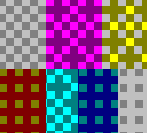 Other Pictures, Problems and Procedures
Other Pictures, Problems and Procedures
In these snips you see color substitution resulting from saving from a higher to a lower format.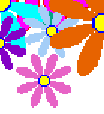
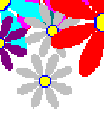
Purple has been repaced with plum, both pink and blue with grey, and orange with red.
.
(These are 256 color snip saved down to 16 colors. The principle is the same whenever you save a higher format to a lower one.)
Changing colors
Keeping the colors we choose
Paint has certain colors that it recognises and allows. If, while working in 24 bit format, you happen to use a color that is not on Paint's list and then save the picture in a lower format, such as gif, Paint will substitute for that color, either by dithering or by using a different color, such as silver grey where you had a light blue or a pink.
If you make a picture using a limited palette—16, 256 or gif—the colors you choose should not be changed.
Removing guidelines
When you make a picture over guidelines, you'll want to remove those guidelines when the picture is finished. With plain colors that's easy enough. Depending on the particular picture, you use the Flood Fill tool or the Color Eraser.
With dithered colors, neither of these processes works efficiently. Where you expected one color, you find that there are two, three or many.
By working with one of Paint's limited palettes, we avoid having this problem.
256 colors
If your operating system is Vista, you can save straight into gif format, which is ideal.
Paint in the earlier operating systems either won't save cutouts as gifs, or, if it does, it often does it badly. Things will go more smoothly in XP or 98 if you work right from the beginning in 256 colors.
Pictures made from the beginning in a 16 color or 256 color format can be pasted into pictures that have more colors without any changes being made by Paint.
If you try to save "down"—to save a 24 bit bmp as a gif, for instance, Paint may substitute some colors with others and/or introduce dithering. top
Example of saving down
Here's a picture that I started in Paint without first saving as a 256 color bitmap. I was having a fiddle with Custom Colors. When I realised that I was working in an untitled file, I cut my picture out, did a Copy To, and saved the cutout as a 24 bit bmp.

 (I used another program to get this picture; one that counts colors rather than allowing only listed colors.)
(I used another program to get this picture; one that counts colors rather than allowing only listed colors.)
Still with the original untitled Paint page open, I did another Copy To and saved the cutout as a 256 color bitmap, and although some of the colors changed a bit, it wasn't too bad.
I closed the untitled file without saving, reopened Paint and opened the 256 color bmp. I clicked File > Save and saved that one as a gif. It was exactly the same as the 256 color bmp.

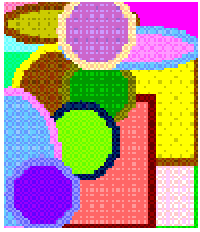 Then I clicked File > Open and opened the 24 bit version. I clicked File > Save and saved that one—the 24 bit version—as a gif.
Then I clicked File > Open and opened the 24 bit version. I clicked File > Save and saved that one—the 24 bit version—as a gif.
Mm. The colors looked closer to the original than they had in the 256 color version, but maybe a tiny bit spotty?
I zoomed in to have a better look. Yup! To approximate the colors in the 24 bit job, Paint had introduced dithering!
Now, if you're making something that you want to easily recolor at a later date, or something with construction lines that you want to be able to remove with a few clicks, you can see that a picture like this just won't cut the mustard.
What is Dithering?
Here's a blown up picture of colors from the XP Paint palette saved down to 16 colors.

You can see that while some colors: black, white, red and yellow included, are what you'd expect, others are made up of a pattern of differently colored pixels. The purple near the right-hand end, for instance, is a checkerboard of pink and blue.
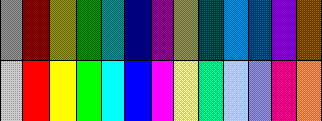 And here are the same colors, saved first as a 24 bit bmp and then later as a gif.
And here are the same colors, saved first as a 24 bit bmp and then later as a gif.
You can tell that some of the colors look a bit grainy, but it doesn't seem all that bad.
However, when you look at an 8x view of scraps cut from the same picture, you can clearly see what's happened. Pretty patterns, but not what we need.
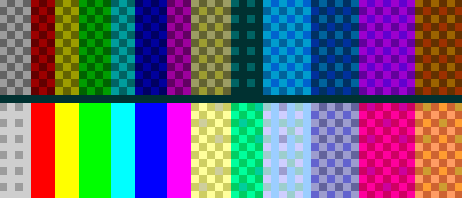
This may be fine in a finished picture—dithering isn't obvious in normal view—but when we make a picture with the intention of recoloring some parts and removing other parts—such as a construction lines—we need the colors to stay plain. top
How to avoid dithering and color substitution in 98 and XP
The exercises in this section are designed to use the 256 color palette and to be eventually saved as gif files. Therefore, we begin with 256 colors.
As soon as you open Paint, before you make the first mark, click File, Save As.
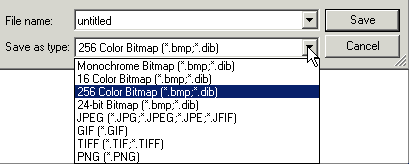 In the dialogue box that appears, click the drop-down arrow at the end of the Save as type place.
In the dialogue box that appears, click the drop-down arrow at the end of the Save as type place.
Click the item "256 Color Bitmap".
.
 Type a name for the file. Click Save.
Type a name for the file. Click Save.
.
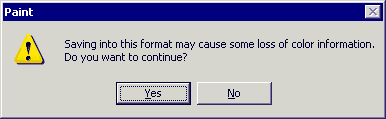 As you are being returned to the Paint window, you'll get this warning: "Saving into this format may cause some loss of color information.
As you are being returned to the Paint window, you'll get this warning: "Saving into this format may cause some loss of color information.
Do you want to continue?"
Yes!
How to avoid dithering and color substitution in Vista
In Vista the palette displayed is very different, but with Vista you're way ahead, because Vista saves both entire files and cutouts straight into gif format!
In Vista, save these Paint files as gif
As soon as you open Paint, before you make the first mark, click File, Save As. top
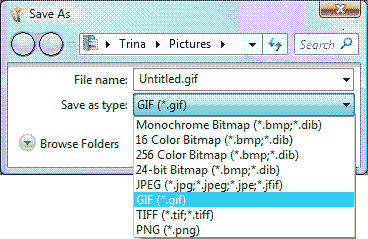 In the Save dialogue, click the dropdown arrow beside Save as type and click on GIF (*.gif).
In the Save dialogue, click the dropdown arrow beside Save as type and click on GIF (*.gif).
Type workspace as the File name and click the Save button.
If you receive a warning, click Yes.
Any cutouts you save by the Copy To procedure should now automatically show gif as the suggested file type, but always check the Save dialogue to make quite sure.
Other Pictures, Problems and Procedures
Questions or comments? I'd love to hear from you, especially if you have helpful suggestions regarding any one of this set of pages. They were begun in response to some reader questions and I've arrived at solutions through trial and error. As I went over the exercises and tried to follow my own instructions, I several times saw a quicker or easier way to do something and it's likely that readers may still see some better solutions.
My email address is here.
Return to top
Drop-Down Menu from Brothercake
Everything below this is a javascript menu. If you are using a reader,
please use the links here.