Outlook Express
With Pointers for People on Slow Connections
Plenty of people in remote and rural areas have slow Internet connections. They cannot blithely download songs and movies and need to carefully consider the time they spend on-line.
Amongst these general Outlook Express hints, there are some ideas that may be useful to such people.
Stationery in Outlook Express is discussed on its own page.
Subjects discussed on this page
You don't have to be connected
Have a Guard at Your Mailbox
Avoiding Virus Infection
Keeping Your Anti-Virus Software Up-To-Date
Deleting Suspect Emails
Message Rules
To Sort Your Mail
For Unwanted Mail
Having Deleted Items Removed Automatically
Always Virus Checking Every Attachment
Options in Outlook Express
Layout Options
The Dangerous Preview Window
Address Book
Don't Accidentally Distribute Email Addresses
Saving The Text Of An Email
Attaching Documents Easily
Lost Attachments: I attached a file but it didn't arrive
Saving Attachments
Introduction
The default set-up of OE isn't entirely good. While aiming for ease of use it sacrifices security and control. Features like the automatically opening preview window are definitely not a good idea. You're put at risk of a virus infection just to save a few mouse clicks. Let's look at a few changes and additions we can make.
You don't have to be connected
This is more about wasting your ISP time than anything else. As far as email is concerned, you need to be connected to the Internet only to send and receive. You can both write and read without being on line. Of course, if you have an unlimited account, this probably doesn't matter, but if you are using an ordinary modem and paying by the minute it makes sense to have all of your letters sitting ready in the in box before you dial a connection.
Make your connection independent of browsers and mail programs. Make sure that the options of both are set to "Never dial a connection", or "Do not connect".
Return to Outlook Express Options. top
Have a Guard at Your Mailbox
Not essential, but a good idea, is to avoid opening Outlook Express directly. Instead, have Mailwasher as your front of house doorkeeper.
Mailwasher gives you the opportunity to see what's waiting on your server and accept or reject each item before commencing to download.
Big Emails
If you're on dial-up, big emails with music, Power Point presentations or huge digital photographs can choke the downloading of everything else. Mailwasher shows you the size of each email. If you know from the size that a particular email will cause you trouble, mark it for deletion.
Then you write to the sender and say that regretfully you weren't able to download their email because of the size, but you do hope to hear from them again soon.
Spam
This program has a built-in list of known spammers, and marks mail from them accordingly, although nothing is actually deleted without your say-so.
Once you've reviewed Mailwasher's list and had unwanted items removed, you simply click a button that loads Outlook Express and, once you've clicked Send and Receive on the OE toolbar, your wanted email items will be downloaded and readable without the hassle of deleting or blocking the nasties.
Bouncing bad email needs some thought. Does it do any good, or just increase the amount of traffic? I just delete mine. top
Avoiding virus infection
- having an anti-virus program installed and keeping it up-to-date
- setting layout options so that emails do not open automatically
- deleting suspect emails
- having deleted items removed automatically
- always virus checking every attachment
Keeping your anti-virus software up-to-date
A reliable anti-virus program is one of the best investments you can make. Twelve months after your initial purchase, and every year on the same date, you're required to payperhaps $A50.00. This entitles you to sometimes daily updates and prompt answers to any queries you may have. When compared with the possible cost in time, money and lost data of a bad virus infection, it's good value. There are free virus programs available, but I think that this isn't an area where you should cut corners unless you're absolutely sure you're well informed.
Once you've purchased your anti-virus program and installed it, you'll be invited to set an update frequency. This will be one of many options from which you will have the opportunity to select your own choices. Until you are more familiar with the program, it's best to accept the recommended choices. On the "Out of date" warning tab, though, be sure to set "automatic update" to "Yes," and set the frequency to "every 1 days". This will result in an out-of-date warning message coming up each time you boot your computer, or, depending on the way your options have been set, the anti-virus program just initiating a download while you are on line.
This is in addition to right clicking your anti-virus icon in the sys tray and clicking "AutoDownload" on its menu as soon as you're connected. This will often result in the message, "Your virus data files are up to date", but not always.
Overkill? Perhaps, but on some days when a new virus has been announced, I've had two updates on the one day.
If you aren't going to connect to the Internet, you can simply close the message box.
If you are connecting, then remember that there may be a virus defined today that was not known yesterday. When you connect you may be opening the door to that new virus, and it would be a great shame if the anti-virus program you've bought and paid for were not able to recognise it just because it was one day out-of date. The download of an update usually takes just a couple of minutes, and you can do something else during that time—play a game, start browsing, anything you like. top
Deleting suspect emails
Some dangerous emails
Please don't delete files from your computer because someone sends you an email saying "such and such a file is a virus". If you update your anti-virus software daily, any virus would have been found and dealt with before the hoax (because that's what it is) was sent. Notices are sometimes sent by your anti-virus provider, but they're clearly recognisable. If you're uncomfortable, go to Google or some other search engine and type in the name of the "suspect" file and the word "virus". It may be sulfnbk.exe—the program that lets you use long file names—or jdbgmgr.exe—essential for running java applets; pretty effects, mostly. Whatever it is, your search engine will soon send you to the sites of the major anti-virus programs, where you may be surprised to see an exact copy of the email that you received. These hoax emails are intended to create havoc. The person who forwarded the letter is almost certainly innocent. Let them know about the hoax as quickly as possible and you may save them from deleting files from their own machine.
Now, about guarding against the real thing.
It's easy enough to forget to fill in the subject line in an email that you're sending. Sending without the sender line filled in though, must take some fiddling. Such an email should be deleted immediately. Before you click on the mail to delete it, though, be very sure that your layout properties are as shown in the bottom part of the picture here.
Other emails you'd do well to delete are those from unknown senders. If it was your friend using a nom de plume, they'll contact you again.
Sometimes mysterious emails will send you to a site that you'd prefer not to see at all, and which will helpfully change your settings to make itself your home page. This makes nasty sites able to "prove" that they have lots of visitors and qualify to carry paid advertisements. Several dangerous or annoying emails are mentioned on the Internet Hazards page. top
Message rules
To Sort Your Mail
It's important to keep the number of emails in your Inbox and your Sent Items folders to a minimum. The best ways to achieve this are:
- a. Delete everything that you don't need to keep—newsletters, out-dated notifications, whatever, and
- b. Sort emails into Folders or Mailboxes.
Make a Mailbox for each of your frequent correspondents. The easiest way is to open an email and click Message > Create Rule from Message.
The dialogue box that opens will show, in the top part, the name of your friend, with a tick beside it.
In the next place, tick Move it to the Specified Folder.
The word Specified will appear in the bottom space. Click the word Specified.
A new dialogue box will pop up, with Local Folders highlighted. On the right of this box there's a button labelled New Folder. Click the New Folder button.
In the next small box, type the name of your friend as a name for the folder and click OK.
By default, the Rule you've just made will be called New Mail Rule #x. You can just leave it or, rather better, change it to the person's name.
Click OK and you'll be informed that the new rule has been added successfully.
From now on, emails from that person will go into that Mailbox or folder.
Sent Items
If you want to keep Sent Items, gather up those you sent to a particular person and drag them into the appropriate Mailbox.
For Unwanted Mail
If you have unsolicited mail that you really
don't like, highlight it and click Tools on the menu bar. Choose "Message Rules" from the menu. In the box that appears, put a tick beside "Where the from line contains people," if you want no further mail from that source. If the sender is, for instance "Zfun345", OE will interpret that as "people".
This sounds ridiculous, but these cryptic sender words are put into the place where you would normally expect to see the recognisable name of a person or company.
You can also put a tick in the box beside "Where the subject line contains specific words". If you do this, a blue link will appear in the third part of the box. Click on that and type the objectionable word. Be careful, though. Some words can be used in both innocent and nasty ways. "Breast" is the obvious example. Is the letter grubby, or is it about illness—or a chicken recipe? The computer can't tell the difference. Therefore it's probably better to stick to the "Where the from line contains people" box.
There is also "Block Sender" item on the message menu. Try that as well.
Unfortunately, the persistent senders of spam often send under a series of names. MaryAnne123, MaryAnne234, MaryAnne321, etc are all distinctly different to a computer, so the "Block Sender" method won't work on the variations. You need therefore to go into "Message Rules" and type in just the bit that recurs—in this example, MaryAnne. top
Having deleted items removed automatically
When you delete something, you want it removed as soon as possible, not sitting around indefinitely.
In the case of an email that worries you this is doubly important, for your peace of mind if nothing else.
Your deleted items should be deleted automatically when you close Outlook Express, and this is how you make sure it happens.
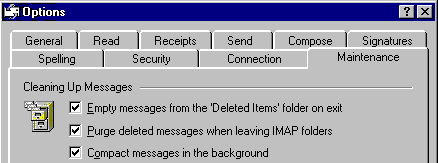
- In Outlook Express, click "Tools" on the menu bar.
- From the menu that drops down, choose "Options", which is at the very bottom of the menu. The Options box will appear.
- Click the Maintenance tab to bring it to the front.
- Make sure that the very top square, labelled "Empty messages from "Deleted Items" folder on exit," does have a tick in it.
To see some of the other options you can set, look through the notes here. top
Always virus checking every attachment
You can save attachments and downloads in a dedicated Attachments folder or to the desktop. Then, before opening them, right click and choose the name of your virus checking program from the pop-up menu. This takes about ten seconds. You should do this even with attachments from friends. The most talked about method of virus infection is for the virus to mail itself to everyone in an address book.
Many viruses also choose a name from the address book to put into the "from" heading. This means that it may appear that an infected email came from Joe while in fact it came from someone else who had Joe's name in their address book.
Don't be a thoughtless emailer
Incidentally, sometimes people receive a joke or cartoon in an email and immediately forward it to everyone in their address book. Please consider before doing this. Be sure that every recipient will be pleased. Think even harder if the email has a big graphic or lots of small graphics and takes ages to download.
In fact, in the message rules of OE there's a tickable box that says "If (subject or from) contains (nominated term) forward it to everyone in my address book". Please don't tick this option. I can see a possible use for it. If one were going on holiday and wanted to let people know this would work. Even that's unnecessary though. Email can be picked up and responded to from Internet cafes all over the world. Also, if you've asked that addresses to which you respond be added to your address book, is there ever going to be a message that you want to send to every single person or business in that list? I really doubt it. top
Options in Outlook Express
 This seems to me to be the messiest, most
unnecessarily complicated pack of cards imaginable. Still, I suppose I could be being hard to get on with. As there are ten pages, I won't try to take pictures of them all. I'll just name each tab and try to explain what my settings are on that page. Some settings I've never changed. I've only gone in there if I didn't like something that was happening.
This seems to me to be the messiest, most
unnecessarily complicated pack of cards imaginable. Still, I suppose I could be being hard to get on with. As there are ten pages, I won't try to take pictures of them all. I'll just name each tab and try to explain what my settings are on that page. Some settings I've never changed. I've only gone in there if I didn't like something that was happening.
OK. Click on "Tools" on the Menu bar at the top of the window. At the very bottom of the dropdown menu, click "Options". Now we have this dreadful pack of cards. To go through all the tabs without forgetting which ones you've looked at and which ones you haven't, work your way along the line beginning with "General".
When you've gone all the way to "Signatures", click on either "Maintenance" or "Spelling" and work your way along that line.
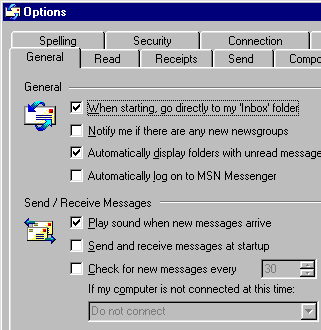
There's no guarantee that my settings are right for you, but this may give you some ideas.
On the "General" tab, I have "Do not connect", because I like to read, reread and answer mail without being on line. I also like to check the appearance of new stationery, and sometimes to use the "Create Stationery" wizard.
All of these things can be done without being connected to the Internet, and this setting avoids extra telephone calls and wasted ISP time.
I haven't set OE to check for new mail; I have Mailwasher do that. When Mailwasher announces new mail, I restore Mailwasher, wait for the ticking of blacklisted messages to be completed and then click "Process Mail". Outlook Express is then loaded automatically. I click "Send and Receive" on the toolbar, and my real mail is downloaded. The nuisance items are never downloaded. top
![]()
On the "Read" page, the only setting I've worried about is to tick "Tooltips". I like that to be on. It makes a little yellow box come up showing any text that's hidden in a narrow window.
I haven't done anything to "Receipts". It seems a bit rude to me, sort of checking up. While it may be appropriate in a business setting, I'd strongly recommend that for private messages you leave this blank. People can be quite annoyed by the request for a receipt.
However, should you be on the receiving end and have the receipt message pop up, just click "No".
This, of course, applies to private emails. In the case of business or legal correspondence matters are rather different. top
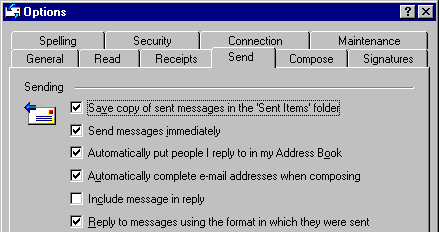
In "Send", I have the first four boxes checked, the fifth one blank and the sixth one ticked.
If you have the fifth box ticked, the whole of the letter you received will go back to the sender, with your own message appended at the top. Imagine the result of two people, each with "Include message in reply", having a running conversation through a dozen emails!
A friend has added this comment: Not just "imagine"; it's dead against the Nettiquette followed by all Decent Living Folks.
If you want to address specific issues from the received letter, copy the relevant bits into your own letter at the points where you're answering them. Alternatively, you can have this checked but always cut out most of the other person's letter in your reply. Doing that can be irksome, though.
I've changed my mind about this. I have the "include message" box ticked, but I do remember to cut out those parts of the original that aren't needed—especially images.
I've found that with business correspondence it can be useful to have an entire conversation recorded in a single email.
The sixth box automatically stops you from replying in html to people who prefer to receive all email in plain text. This won't affect "New Mail", though, so, at the bottom of this tab, check "Plain Text" in both boxes. To be quite sure of not sending html to people who don't like it, look under the Address book heading.
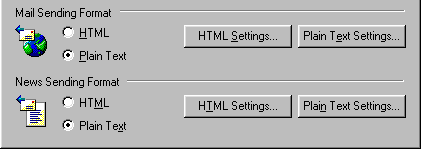 Settin your sending format to Plain Text doesn't stop you from using html. You just have to click the Format button at the top of the new email and change the tick to Rich Text.
Settin your sending format to Plain Text doesn't stop you from using html. You just have to click the Format button at the top of the new email and change the tick to Rich Text.
Setting your sending format to Plain Text doesn't prevent your using stationery, either. To use stationery, when you are about to start a new email, you click the down arrow beside New Mail, click "Select Stationery" and navigate to the stationery you want to use. top
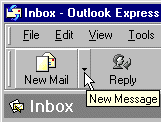 Stationery that you've used recently will be listed and can be chosen from the list, but use this with caution. If your stationery has any special effects they may not appear in the repeat version. It's safer to navigate to the original.
Stationery that you've used recently will be listed and can be chosen from the list, but use this with caution. If your stationery has any special effects they may not appear in the repeat version. It's safer to navigate to the original.
You can also, after you've started a new letter, click the "Format" button on the toolbar and change the format from "Plain Text" to "Rich Text". This will allow you to use different fonts and colours, change the background and add pictures. 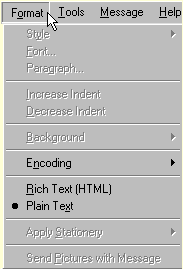 Pictures sent with plain text emails need to be attached and are sent separately. Rich text allows you to embed the picture in the actual letter. It also allows you to embed background sound, but this can be annoying to the recipient, particularly if it's set to "loop" or play repeatedly. Try to restrict the use of sound to greeting messages, such as birthdays.
Pictures sent with plain text emails need to be attached and are sent separately. Rich text allows you to embed the picture in the actual letter. It also allows you to embed background sound, but this can be annoying to the recipient, particularly if it's set to "loop" or play repeatedly. Try to restrict the use of sound to greeting messages, such as birthdays.
Remember, too, that pictures, sounds and animations take time to download. Depending on the terms of a person's ISP agreement, this may add to their costs. It's good manners to check before sending anything largish in or with an email.
I haven't made any changes to the "Compose" page.
In "Signatures", you can just put your name, or add a short quote or statement, if you have something short and worthwhile. Some people have yards of political or philosophical stuff tacked onto the bottom of every letter. Doesn't have a lot of positive impact.
If you do choose to append a .sig file to your emails, please begin it like this: --(space)(return) and make it no wider than 28 characters, and no longer than 4 lines (not including the --(space)(return) line.
"Spelling" is hilarious, but it's worth leaving it on. Sometimes it helps. Just don't expect it to recognise any computer or software related words! Tick "Always check spelling…" and "Suggest replacements…" In the "Always ignore…" bit, it doesn't matter too much what you choose.
I know nothing about "Security". I don't use a credit card, nor do I shop on line, so I wouldn't know what settings to choose. Very high might prevent some special effects from working. If money is involved in your email, you're better off with a safer client anyway. top
If you're on dial-up
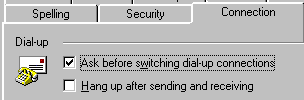 For "Connections", I've done this.
You've heard about people getting huge phone bills because their modem kept dropping out and redialling, and I think that's what this one's about. Of course, on a more sinister note, absolutely monumental phone bills can be run up if your machine is invaded by a phone dialler, a secretive and particularly nasty parasite. To learn more about secret invaders, visit this helpful site. On the other hand, I don't want the connection broken until I choose to break it, so the "Hang up" box is blank.
For "Connections", I've done this.
You've heard about people getting huge phone bills because their modem kept dropping out and redialling, and I think that's what this one's about. Of course, on a more sinister note, absolutely monumental phone bills can be run up if your machine is invaded by a phone dialler, a secretive and particularly nasty parasite. To learn more about secret invaders, visit this helpful site. On the other hand, I don't want the connection broken until I choose to break it, so the "Hang up" box is blank.
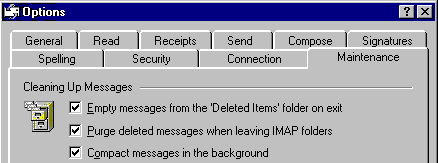 The last page is "Maintenance". Some of it I don't understand, but I definitely have "Empty messages from
the deleted items folder on exit" checked. That's where anything suspect goes, and I want it destroyed quick smart. top
The last page is "Maintenance". Some of it I don't understand, but I definitely have "Empty messages from
the deleted items folder on exit" checked. That's where anything suspect goes, and I want it destroyed quick smart. top
Return to beginning of Options
Layout Options
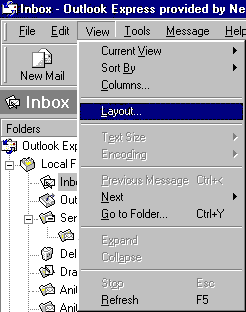 Setting layout options so that emails don't open automatically
Setting layout options so that emails don't open automatically
The Dangerous Preview Window
In OE, you have a choice of having each email open as you click on it, or of needing to double click each one before having it open in a new window.
It seems very convenient to choose the first option, but it may not be wise.
If you see an email that you would prefer to delete without opening, you're able to do so— unless it's at the top of the list!
The email at the top of the list will be opened automatically, without your clicking anything! To avoid having this happen, make the following changes.
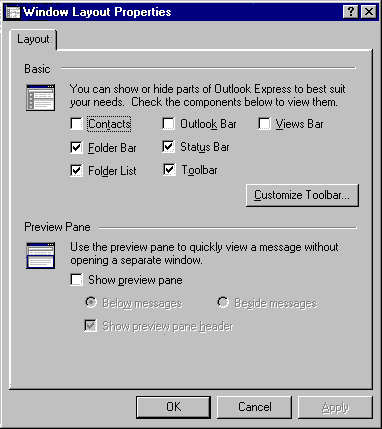
With Outlook Express 6, in Windows XP, I had to do this twice before my changes would stick. May just have been an aberration, but keep an eye open, just in case.
Go to the View menu in OE.
Click LAYOUT, as illustrated.
In the top part of the Window Layout Properties box, choose the settings you'd like.
You can change these at a later time if you find they don't suit you.
The bottom half of the box refers to the Preview Pane.
Make sure that the box to the left of "Show preview pane" is not checked.
Click OK to save your changes.
When you have made these changes, your Inbox window will change to one long list of received emails—and you will no longer have the top one opening without your permission.
If you don't recognise the sender of an email, delete it.
To delete an email, simply highlight it and tap the delete key on your keyboard, or right click on it and choose "Delete" from the pop-up menu.
To read an email, double click it on the list. It will open in a new window. (A single click followed by a tap of the Enter key also works.)
An advantage of this view is that the window in which you read your mail is bigger, and not cluttered with lists.
One thing that is bothersome at first is that there is no preview header; that is, you have no paper clip symbol. So how do you open attachments?
Right click the attachment where you see it in the slot above the main part of the window, then choose SAVE from the pop-up menu. Once it's on your desktop or in the folder of your choice you can right click it and choose the name of your anti-virus program from the pop-up menu. It usually takes a couple of seconds to run this check, after which you can open the file and decide what you want to do with it. top
return to "suspect emails" back to introduction
Address book
Always remember that your address book can be searched by a virus looking for addresses to which it can send copies of itself. Therefore it's doubly important to protect yourself from viruses—if you become infected, you could have something very nasty posting itself to all of your friends and acquaintances.
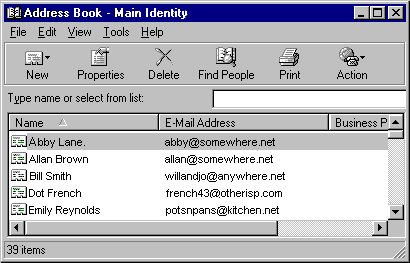 To edit your address book, you click Tools > Address book and a window opens showing a list of names with their email addresses.
To edit your address book, you click Tools > Address book and a window opens showing a list of names with their email addresses.
If you have "Automatically put people I reply to into my address book," checked on the "Send" tab in Options, you won't have to worry about this very often.
If you need to add a new person, though, come to this window. Click on "New", then on "New Contact", and the window shown below will open.
Fill in the person's name and their email address. Be quite accurate with the address, because a spelling mistake here will mean that your letters can't be delivered. There's no friendly postman to ignore the mistake and put the letter in the box he knows it's meant for!
There are lots of tabs for filling in other details, and you may want to do this, but it isn't essential. Personally I prefer to keep addresses, with any details like birthdays and so on, in a separate place. I have a cardfile on my desktop, into which I can enter stuff quickly. I also have a Lotus Organiser, that keeps addresses and phone numbers and I did have a ripper little Q&A database where I could look things up under different headings, like "Friends", "Business", "Medical" and so on. I lost that when my hard disk died, because I hadn't backed it up. Always back up everything you need or like!
If you need to change something, click on the name, then on "Properties" on the toolbar. Then click on the "Name" tab, and you can alter the email address or whatever. There is an "Edit" button in this box, but you can edit without clicking it. top
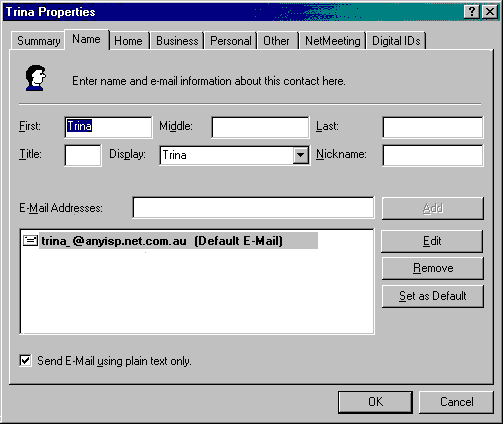 To delete an entry altogether, just highlight it and click the delete symbol on the toolbar.
To delete an entry altogether, just highlight it and click the delete symbol on the toolbar.
One thing you should note in this box is whether or not the person prefers to receive plain text email. If they've told you that this is so, check the box. Then, if you forget and write a letter on pale pink stationery with rosebuds scrolling up the side, Outlook Express will remind you that this person would prefer plain text, and you can tick a box that will send your letter in the form that's acceptable to them. top
Don't accidentally distribute email addresses
If you want to send the same message to more than one person, please use the bcc (blind carbon copy) rather than the cc (carbon copy) slot to enter the names. Using cc sends a list to every recipient and can make people feel that you are careless of their security.
If you can't see a bcc slot at the top of the form on which you're about to write, click View on the toolbar and click Show all Headers.
Similarly, if you want to forward an email that you feel is of interest to another person, remove names and email addresses from the top of the message. Better yet, copy the pertinent parts of the message into a new email and send that. It can be frustrating to receive, on a busy day, an email that begins with several screens of "to and from" notices and has the left-hand edge decorated with a column of six or seven "greater than" signs.
Before forwarding, also, consider two things: will the sender be happy to have their mail sent on and will the person to whom you're forwarding be glad to receive it? Mildly funny jokes, in quantity, can be wearing.
Another thing that I find annoying is the forwarding of an email as an attachment to an email. I expect that people do this sometimes in order to show an html email to someone who prefers to receive plain text only. It can get complicated, though. The recipient, if they always check attachments, will save the eml file and virus check it. Then, when they open it, their email client will have to load to read it. Sometimes they find that there is yet another attachment. It gets to be like one of those multi-wrapped parcels that go around the circle at children's parties. Hopefully the central prize will be worth the effort!
If the original attachment is, say, a "pack and go" Power Point file or a word processing document, attach it to a clean fresh email of your own and send that. top
Saving the text of an email
It's really annoying that you can't access opened emails without opening Outlook Express. Sometimes you want to keep looking at the text of a letter to refer to things the sender has mentioned. The solution is to copy the whole thing as plain text to any ordinary sort of location that's convenient. With the email open, click on File. Find "Save As" and click it. If necessary, type a name for the letter. Then, and this is all important, change the "Files of Type" slot to "Text files (*.txt"). If you don't do this, it will be saved in a format that only mail programs can read, and you'll be just as badly off as before. Navigate to the folder in which you want to store the text copy of the email, then click OK.
Alternatively, you can hold down the control key and tap a and then c. This will put a copy of the letter onto the clipboard. You can then open Word, NotePad, WordPad, WordPro or any other word processor or text editor and hold control while you tap v to paste the whole letter.
Attaching Documents Easily
For "document", read "file", "picture", "zip", "text", or whatever you want to send.
The quickest and easiest way to attach a document to an email is to drag it onto the email—but take care.
- Either have the folder containing the document open, or else put a copy of the document onto the left or right edge of your desk top—but if you do this you must leave it there until after the email has been sent!. Start the new email.
- Arrange your Outlook Express windows so that you can see the document you're going to attach.
- Press on the document and drag into the open writing area of the email and let go.
- The document will appear in the attachment slot.
Attaching Documents "Correctly"
How easy this is depends on the location of the document file.
- Start your new email.
- Click "Attach" on the OE toolbar. It usually has a paper-clip symbol with it.
- A window will open showing you the contents of a folder—usually the "My Documents" folder.
- If the document is in that folder, double click it. It will appear in the Attachment slot above your email.
- If the document is somewhere else, navigate to it and then double click. top
Lost Attachments
If you've put a copy of a document in a special place for emailing, don't move it until after the email has been sent.
That is, if you've clicked the "Send" button but are not on line, or are queueing your mail, leave any attached files where they are until the mail has really been sent.
What is really in the "Attachment" slot is an instruction to OE to send a copy of that document, from the location you showed it, when it sends the email. If you move the document, OE won't be able to find it and it won't be sent.
Remember, too, that some people, for security reasons or to avoid long downloads, have their email client set up to automatically delete attachments—all attachments.
Saving Attachments
Keeping a picture sent as an attachment is easy.
- Have a place to save all attachments and downloads
- Save the attachment
- Virus check it
- Put it where you plan to keep it
First, make sure that your My Documents folder contains a folder where you can save attachments. You can create such a folder easily. Simply right click in the My Documents folder, choose New > Folder and then type a name for the new folder. I call mine "Attachments".
There are several different ways that you can save an attachment. They are equally simple and straightforward. Here are a few. top
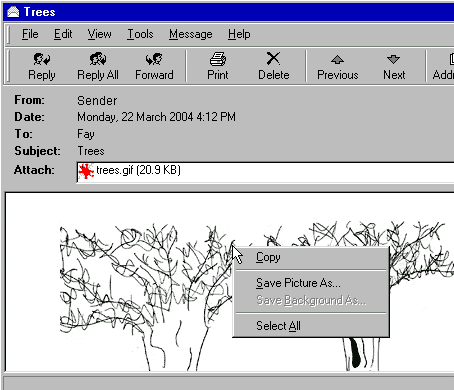
If the attachment is a picture and it is displayed in your email, right click on the picture itself it and choose Save Picture As.
OR
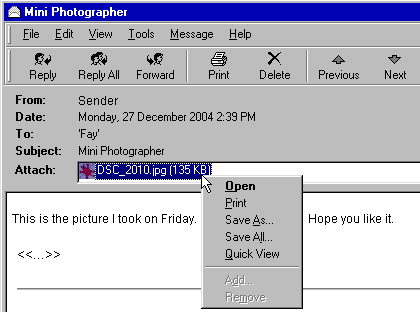
Right click on the name of the attachment where it appears above the email and choose Save As.
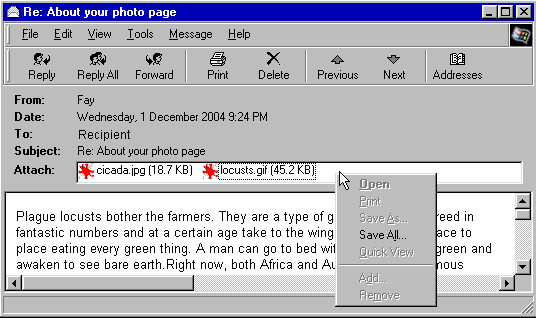
If there are several attachments, right click on an empty part of the attachment slot and choose Save All.
A box similar to one of the two following will appear.
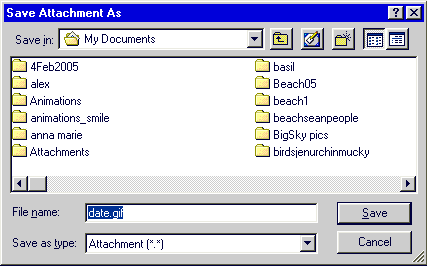
With this box, Windows will suggest a name. You don't have to accept that name. Double-click your Attachments folder to open it, then, if you want to,change the name to something that makes sense to you before you click Save. Later, when you've finished with your email, you can virus check the whole Attachments folder before moving the saved files to other locations. top
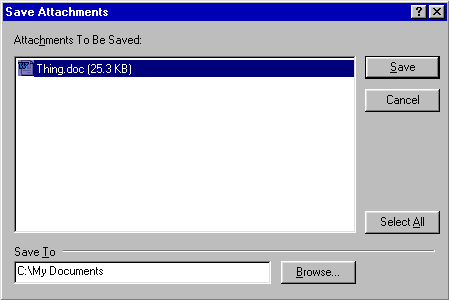
In the case of this box, you should hit the Browse button and navigate to the Attachments folder.
Moving Files from One Folder to Another
Open the folder containing the files you want to move.
Have the destination folder where you can see it easily. Leave the destination folder closed.
To move one file, highlight it and then right drag it to the destination folder. When the name of the destination folder becomes highlighted, let go. A menu will ask whether you want to Copy, Move, or Create a Shortcut. Choose Move.
To move more than one file, Ctrl click each one before right dragging the whole lot. For a continuous set of files, click the first, then hold down the Shift key and click the last. This will highlight all of them.
Questions or comments? I'd love to hear from you. My email address is here.
Return to top
Sunday, February 06, 2005