Search---Find
Advanced Computer Date Filetype and Text On the Internet Look in People
The Search button or the Find button can save you hours of manual searching.You get to the Search or Find button from the Start button.
The general arrangement is the same, no matter whether you're using 98 or XP, and no matter whether you've opted for a classic or default "theme".
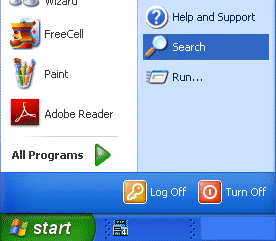
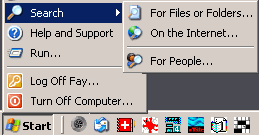
.
In Windows 98 you'll come to a rather plain-looking dialogue. The one in XP is rather more intimidating, but has the same function and works just as well once you become used to it.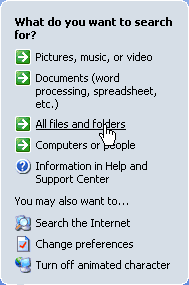 It allows you to refine your search, if you so wish, so that you search only files of a certain kind. This can be handy if, for instance, you know that the file contained only words, but you're not quite sure whether it was txt, doc, rtf, sxw, odt or whatever.
It allows you to refine your search, if you so wish, so that you search only files of a certain kind. This can be handy if, for instance, you know that the file contained only words, but you're not quite sure whether it was txt, doc, rtf, sxw, odt or whatever.
Choosing the second option, "Documents (word processing, spreadsheet, etc.)" will make the search find only that kind of file, ignoring pictures, music and video.
You almost always do know the filetype of the file you can't locate, so the third option, "All files and folders", is usually the simplest choice.
However, should you opt to search all files and folders without filling in the doctype, certain words—and there may be as many as 200 of them—will make the search find every original photograph on the drive you choose to search. Ouch! top
If you think that's strange, it's because every original photo has hidden information—Exif data (Exchangeable Image File Format)—including the camera make and model, the date and the settings used. Irfanview and many other graphics programs will let you see, read and record this information.
Filetype and Text
I'm looking for a recipe I typed up a couple of years ago. I have several files with collections of recipes and I can't remember what each was called, nor which one I typed this recipe into. I do know that I made each of those files in Microsoft Word, though.
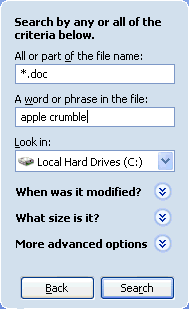
When you click the button you'll get this box.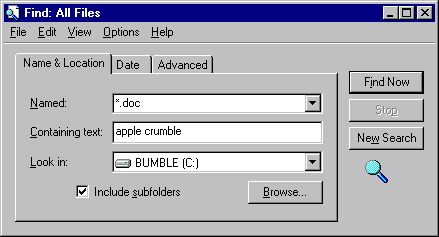
I've typed some search terms into this box.
For "I don't know what it's called" I've put an asterisk. In this context an asterisk is called a "wild card". It means "anything", "any name". Then I've put the dot that comes between every filename and its extension, and I've added "doc".
If I left it like that, Windows would find every single Microsoft Word document, so I'll limit the search by indicating that I want only those Microsoft Word docs that contain the words "apple crumble". That should make it find only the document I want.
Oh. If you remember part of the name—(Was it 'Apple Recipes' or 'Recipes for Hot Puddings' or 'Dessert Recipes' or 'Crumble Recipe'?) you can use the part you're sure about with a wild card on either side, thus: *recipe*.doc. That says "Anything with the word 'recipe' in the name".
.
Look in
The third space shows that it's going to search the C: drive. That suits me, but if I wanted to search a floppy disk, or a CD, or just a certain folder, I could do so.
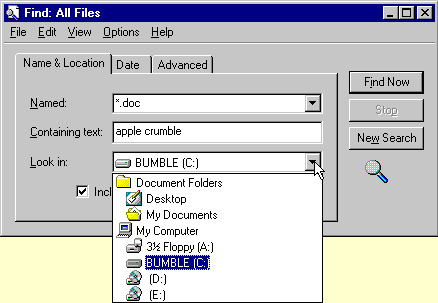
A click on the drop-down arrow gives a list of places you'd like to search. Click whichever one is appropriate.
If the document is somewhere else on your computer, you can click the browse button (covered up in this picture) and point to the location you want searched. top
Date
There's a date tab, which can be handy if you're sure that you made the document in the last day, or three days, or two months. It's especially useful if you can't remember which extension to type in. (Was it a .doc, or was it .txt—or maybe I wrote it in Lotus Word Pro, or Open Office? I've had to type *.* into the Name space, and I definitely don't want to see every file of every kind on the whole computer! (Not so bad with "apple crumble", but some words—"notepad" is one—are in absolutely dozens of files.
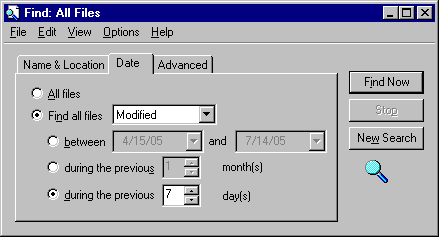
The choices here for date are straightforward. Mark whatever you think is correct.
However, Windows seems often to be confused about "Created" and "Modified". I have some documents whose property sheets tell me that they were modified before they were created! Therefore, if the period during which you believe you last saved the document doesn't work when you choose "Modified", try again with "Created".
Advanced
The "advanced" tab could be for people with amazing powers of observation and excellent memories. If you have those advantages, you can choose "At Least" or "At Most" and type in a size in kilobytes.
You can also scroll through a long list of every kind of file on your computer, as well as many that are not. This might help if you don't know the extension of a filetype, but you do know in which program you made it. It does seem to sometimes find files belonging to other programs, though. It's probably easier to remember the extensions of files made by the programs you use often.
People
If you click "People" you'll get a box into which you can type the name of a friend. If it is in your address book, Windows will find the email address. A click on the Properties button will lead to tabs showing all the details you've entered about that person.
Computer
This is for those who have two or more computers on a network. Each computer must have a unique name.
On the Internet
When I click this button, nothing happens. I think it's supposed to open a browser. Have a browser btton on your Quick Launch bar and open your browser from there.
Other pages about the Start Button are linked below.
Start The bottom of the start menu, from Shut Down to Help.
Control Panel Settings > Control Panel