Screen Shots
When You Want Only Part of the Shot Saving the Screen Capture
You tell an email friend about a computer problem and they reply "Send me a screen shot", "Send me a screen cap" or "Send me a picture of your screen". Here's how you go about it.
Keyboard
The Print Screen Key
Towards the right-hand end of your keyboard, on the top row and after the F12 key, there's a key with a two-part label, the top line of which is PrtScn. Whenever you tap that key, it captures a picture of your whole screen.
The Alt Key
There are two Alt keys on your keyboard, right and left of the spacebar. If you Are holding down the Alt key when you tap PrtScn, only the window in focus will be captured.
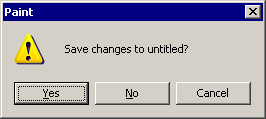 The window in focus is the one that's in front of everything else, and its Title bar is strongly coloured. A "window" might be a whole maximised program window, or it might be a dialogue box—even one as small as this.
The window in focus is the one that's in front of everything else, and its Title bar is strongly coloured. A "window" might be a whole maximised program window, or it might be a dialogue box—even one as small as this.
Quite often, small boxes are what's of interest. You may be worried by a persistent pop-up on the web, for instance, and showing it to another person will be a good start in finding out what to do.
The Difference
Here's an idea of the difference between using Alt+PrtScn and PrtScn by itself. The picture aboove was captured with Alt+PrtScn. The picture below was captured with PrtScn by itself.
(OK. I did deliberately clutter the screen to make a point, but the image would be just as big no matter how few windows were open.) So, whenever possible, hold down the Alt key while you make your capture. top
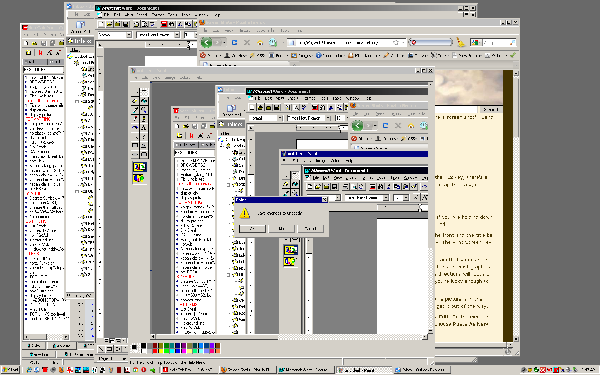
Saving the Screen Capture
As soon as you've made the capture, open a simple graphics program: Paint or Irfanview.
Click the Edit menu and click Paste.
If Paint asks about enlarging the bitmap, say Yes.
If the picture is as you want it, click the File menu and click Save or Save as.
Type a name. Choose PNG for the Files of type. Click the Save button and you're done.
(Please don't leave the name as "image1". If you can't think of a descriptive name, and you're sending it to a helper, your own first name would be much better than "image".) top
When You Want Only Part of the Shot
Sometimes you may want to show just part of the window you've captured. Perhaps a toolbox or a toolbar. In that case, select the part you want.
Here, I want to complain to a friend about the position of the Home button on my IE toolbar.
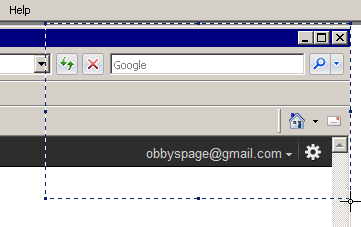 In Paint, you click the Rectangular Selection tool and draw a marquee around the part you want to keep.
In Paint, you click the Rectangular Selection tool and draw a marquee around the part you want to keep.
In Paint 7, right click on the selection and choose Crop from the menu that appears, then Save.
In earlier versions of Paint, it's a bit more complicated. Click the Edit menu and choose Copy to, type a name in the save box and click the Save button. If your choice of formats doesn't include PNG, save as a 24 bit bitmap.
You'll return to the big image from which you made the selection. Click File > Open. You'll be asked if you want to save. No. You've already saved the part you want. Navigate to that saved image now and click Open.
With the small image open in the Paint window, click the File menu and choose Save as. When you get to the save dialogue, accept the name you gave it previously, but change the Files of type to PNG before you click the Save button.
Unless you're using Windows 7, where Paint has improved out of sight, it's much easier to use IrfanView.
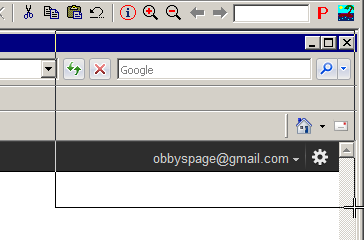
In Irfanview, just press your mouse button at top left of the bit you want to keep and draw down to bottom right. Then click the Edit menu and choose Crop selection. Then click the File menu and choose Save or Save as.
Honestly, the only reason you would not download Irfan View is that you're using someone else's computer and they've asked you not to download anything at all. It really is fantastic value for the price—unless you decide to send a donation to the author, it's free—and it's one of the most useful and versatile programs you could hope for.
Do get the Plug-ins as well. They're a separate download but have heaps of good stuff you wouldn't want to miss.
Questions or comments? I’d love to hear from you. My email address is here.