Maintain Your Computer
Just for Windows 98
In later operating systems, it's all managed automatically.
As you make new files and edit them, or upload photos from your digital camera and later delete them, or install and uninstall programs, little bits of information get scattered all over your hard drive. Each time you open a program it has to find all its bits and pieces, and this takes longer and longer. Your machine slows down and you find that you have to wait for things.
Windows has a tool that puts all of those bits and pieces back together so that things run smoothly and quickly.
However, before it can do this properly, it needs to know that your hard disk is in good order—and it has a tool that ensures that.
You get to both of these tools by opening My Computer and right clicking on the C: drive. Right at the bottom of the menu that opens is Properties. When you click Properties you get a large grey box that shows you how big you hard disk is and how much space is used.
At the top of that box is a tab called Tools. Click the Tools tab. There's a picture of the Tools tab here. Click the back button on your browser toolbar to return to this page.
OK. Right now you're only reading and looking. Once set to run, each of these tools takes a long time. That is, if you've leftit too long, it can take several hours. You need to set aside a time when you will not be needing your computer, and when, if you're on dial up, you are not on-line.
ScanDisk
The top tool, with the heading "Error-checking status", is referred to as ScanDisk. You can click the Scan Now button, look to see what's in there, and click Cancel to come out.
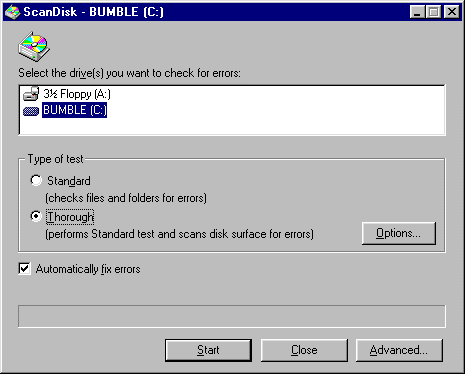
When you're ready to run the ScanDisk tool, there're only two changes you might need to make. You want a Thorough scan (why spend a little less time and only get the job half done?) and you want it to Automatically fix errors. (Don't come in from three hours in the garden to see a "Shall I fix this error?" box holding up the works.)
The pages that you'd get to by clicking Options or Advanced already have sensible choices marked, so there's no need to go there—unless you want to look anyway.
So, when you're ready, set Thorough and Automatically fix errors and click the button labelled Start. Then go and prune your roses, have tea with a neighbour or watch TV and forget about the computer.
Oh, one other thing.
ScanDisk will give you a report. Read it or just glance, whichever suits you. Just one thing to look out for. You should see "0 bytes in bad sectors". If there's a number other than 0, you need to get some advice; it could be time to start saving for a new hard disk—and backing up all of your important files.
DeFrag
When you hit the Defragment Now button, the process begins immediately. If you just clicked it to see what happens, there is a STOP button you can press.
Defragmenting also takes a very long time. Since it's best to run DeFrag immediately after ScanDisk, you may have the best part of a day for other activities. If you do this maintenance once in every month, your computer should hum along nicely. One day a month isn't too bad. You could even round things out by doing a full scan with your anti-virus software before you begin!
By the way . . .
Windows recommends running these programs once a week. I find that once a month is enough for me. It probably depends on how one uses one's computer. A weekly session might take less time than a monthly one. I don't know.
If you wish it, Windows will run these programs automatically at predetermined times. To find out about this, and to set it up, type "task scheduler" into the Search tab in help.
There are also add-on programs that will run these tools according to a schedule. They can use resources fairly heavily. Some come with added extras that may be difficult to remove.
If, like me, you feel that you can't predict a month ahead just when you won't be wanting to use your computer, give yourself a vague appointment, like "the last weekend of each month". That gives you some leeway to decide that it's too cold to work in the garden!
Questions or comments? I’d love to hear from you. My email address is here.
Return to top
Drop-Down Menu from Brothercake
Everything below this is a javascript menu. If you are using a reader,
please use the links here.