Bookmarks and Favorites
Mark a page for future reference
Every commonly used browser has a very easy way for you to return to a page that you would like to read again, or that you would like to visit often.
Most browsers call your list of such pages "Bookmarks". Internet Explorer calls them "Favorites". At least one browser uses the name "Hotlist". They all do the same job.
The basic way of making a bookmark
Here's how you add a page to your Bookmarks or Favorites.
As an example, I'm going to bookmark this page:
http://www.animalaid.com.au/, which belongs to a rather wonderful organisation that, among many other things, provides shelter for homeless animals.
If you'd like to follow along with this process, right click the link and choose "Open Link in New Tab" or "Open in New Tab". Then you'll be able to flick back and forth between the two pages.
When the Animal Aid page has loaded, look at the menu bar at the top of the browser window. You'll see the word "Bookmarks" or the word "Favorites".
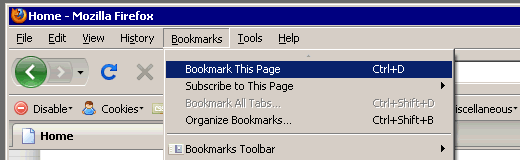
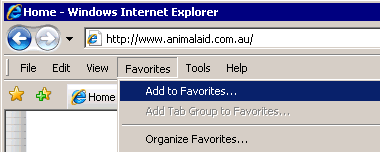
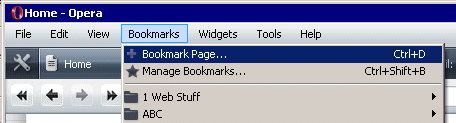
When you click the word "Bookmarks" or "Favorites", a menu wil open. Click on "Bookmark This Page" or "Add to Favorites".
A little box will pop up. The proposed name for the bookmark will be highlighted, ready for you to change if you wish.
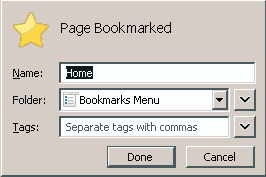
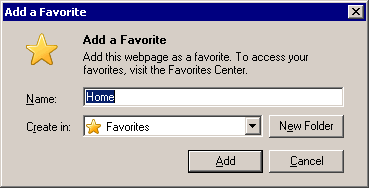
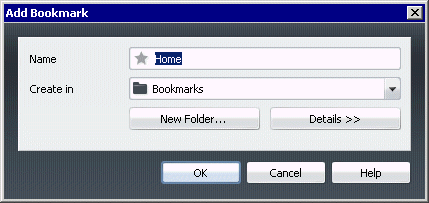
Change the name if necessary
Usually, the proposed name will be exactly right. Sometimes, though, it may be very long, or it may not remind you what the particular page is about. In this case, the title is "Home", which is not at all informative.
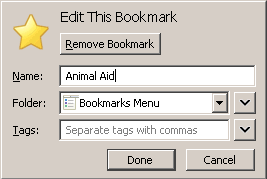
Type over the word "Home" with the words "Animal Aid".
Now click the button labelled "Done", "Add" or "OK".
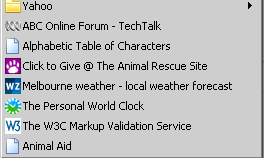 In future, whenever your browser is open, if you click on "Bookmarks" or "Favourites", you'll see "Animal Aid" at the bottom of the menu that opens. Click that and you will go to the Animal Aid home page.
In future, whenever your browser is open, if you click on "Bookmarks" or "Favourites", you'll see "Animal Aid" at the bottom of the menu that opens. Click that and you will go to the Animal Aid home page.
But please read on to avoid an unwieldy bookmarks menu.
Keeping bookmarks tidy
After you've bookmarked a few favourite pages, you'll see that the menu is getting longer and longer. Eventually you'll have to scroll up and down to find what you're looking for. That can be avoided if you're willing to spend an extra minute when bookmarking a page.
Make a new folder
Opera and Internet Explorer both include a "New Folder" button in the first dialogue box.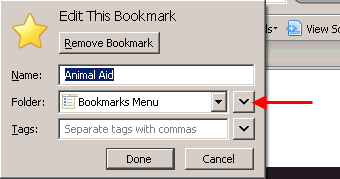
With Firefox, to make a new folder you have to click the downpointing arrow at the far right of the "Folder" slot. The next dialogue shows folders you already have and also has a "New Folder" button.
.
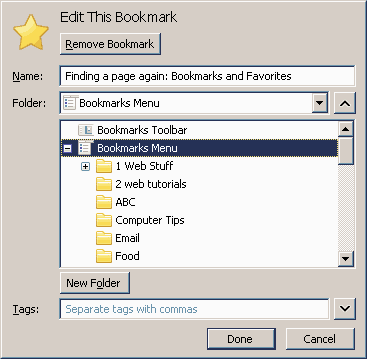
Whichever browser you are working with, after you click the New Folder button you'll be offered a new folder with a place for you to write a name. Try to think of a name that covers the present page and other similar pages. For Animal Aid one might choose "Pets", "Animal Care", "Charities" or something quite different that makes sense to you.
Adding new bookmarks to folders
Once you have a named folder, you can add further bookmarks to it by choosing it from a list after hitting "Bookmark this page".
Organising or Managing Bookmarks or Favorites
If you do accumulate a lot of loose bookmarks, each browser has a "Manage Bookmarks", "Organize Favorites" or similar item on the Bookmarks or Favorites menu. This opens a page where you can drag individual items into folders, create new folders, delete items you no longer want and arrange things alphabetically.
Internet Explorer shows the loose bookmarks as soon as you open the Organize Favorites dialogue. In order to see the loose bookmarks in Firefox, you need to click on the Bookmarks Menu icon—the icon itself. In Opera, click View and choose Full View.
Any way you look at it, organising bookmarks can be a bit of a nightmare, so putting things into folders when you first mark them is the better option.
Questions or comments? I’d love to hear from you. My email address is here.
Return to top
Drop-Down Menu from Brothercake
Everything below this is a javascript menu. If you are using a reader,
please use the links here.